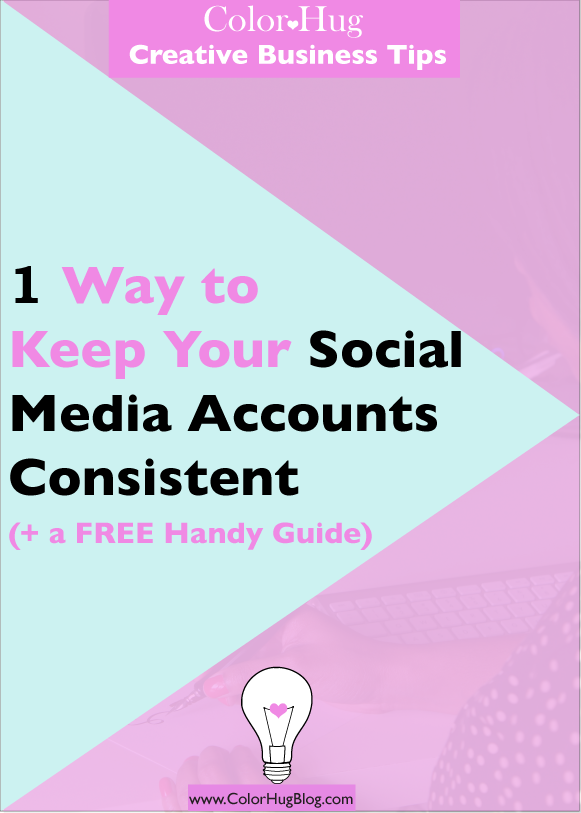As a blogger, you often hear that you should create a blogging process for yourself so that you are not shuffling around trying to think of something to write at the last minute (which oftentimes leads to crap content). I totally agree with this. You should definitely plan out your posts, all photos that need to be taken, when you’re going to edit those photos, when you're going to type the post, etc. BUT, something that I don’t hear much about is what to do AFTER your post goes live. There is a process that needs to happen after that as well. Today I am going to discuss the POST post process, and give you some tips on how to streamline it.
So what happens after you click “Publish”? It doesn’t end there. If anything that's just the beginning! How do you plan to get that nice new post out to the masses to lay their eyes on it? People don’t magically come (well, unless you’re an SEO master). You have to drive them to that content. There are six areas that you need to cover after publishing your blog posts:
1 / Update your social links
Rather than using your home page as the link in your social profiles, why not link directly to your new blog post? This is a great way to accompany your Instagram posts since you can’t include clickable links in descriptions. This way, you can give your followers a call to action (example: click the link in my bio) and they will be redirected to your new post. But you know what...you can automate this process! I have automated this process for some time now and it has been AWESOME (it can be kind of a pain to manually update links for every social platform). You can do this by creating a dedicated page on your website for traffic from your social media accounts that includes your five or so most recent blog posts on them so that every time you publish a new one the list will be updated. As a result, there would be no reason to have to constantly change links. Need an example? Here’s the link that I use on my social media profiles www.ColorHug.com/hello
2 / Twitter
Twitter is the fastest moving social network, so you should be posting here multiple times a day to maximize your reach. To prepare for this, create 5-10 unique tweets for your new post then schedule them for automatic posting to Twitter using Buffer, Hootsuite or another app that posts tweets on your behalf (who has the time or memory to post them all in real time? I know I don’t). Make sure to include any relevant hashtags in your tweet for a greater reach, but be mindful of the character limit. You may only want to include the best 1 or 2 tags as a result.
3 / Instagram
Hopefully you already have an image set to post to Instagram promoting your new post. If not, it’s all good...just make sure that you start planning for this in advance so that you can promo on Instagram. The great thing about Instagram is that there is large character limit (2200), so definitely make sure to include various relevant hashtags to your posts. Add the hashtags as a comment rather than in the image description so that it doesn’t junk it up.
4 / Facebook
If you are still on the Facebook train, make sure that you are posting your new posts to your wall. Maybe you have a Facebook group? If so, post it to the wall so that your group members will be notified of new content. Perhaps you have a fan page? Same concept...let your fans know you have a new post up! Maybe you just have a personal page. That’s fine, too. Post to your wall there if you want to share your new posts with your friends and family. And hey, if you have all three, post to all of them. Again, maximize your reach.
Tip: It is a good practice to have two Facebook accounts, one for personal use (family/personal friends) and one as the face of your brand. By doing this, you can join Facebook groups related to your blog/biz, and if you add friends from these groups, they will not receive updates on your personal life.
5 / Pinterest
Pinterest is still quite a popular place to be, so as a result you should be pinning your new posts there. First, pin it to the board dedicated to all of your blog posts (I hope you have one of those...if not, make one today!), then pin it to any relevant group boards that you're a member of.
6 / Video content
If you’re into video content, promote your new post on IG stories, Facebook Live, Snapchat, Periscope, etc. You may want to give a teaser on IG stories or Snapchat by sharing one of the things that you talk about in your post then tell them to click your link for the rest of the tips. If you’re up for doing a live stream, you could even do an Instagram Live, Facebook Live or Periscope session where you go into more detail about the reason that you felt compelled to write the post and maybe you have a discussion about one of the points with the viewers. This is also a great way to increase engagement with your followers.
A great thing about the majority of these things is that they can be scheduled/automated using IFTTT and Zapier. If you’re not using automation in your blog/biz, you need to get in on it like yesterday!
Now that you know about the post-post process, it’s time to get your strategy together. I have created a free cheat sheet so that you can organize your process and never miss a step after publishing your blog posts again! Click below to get your free sheet.