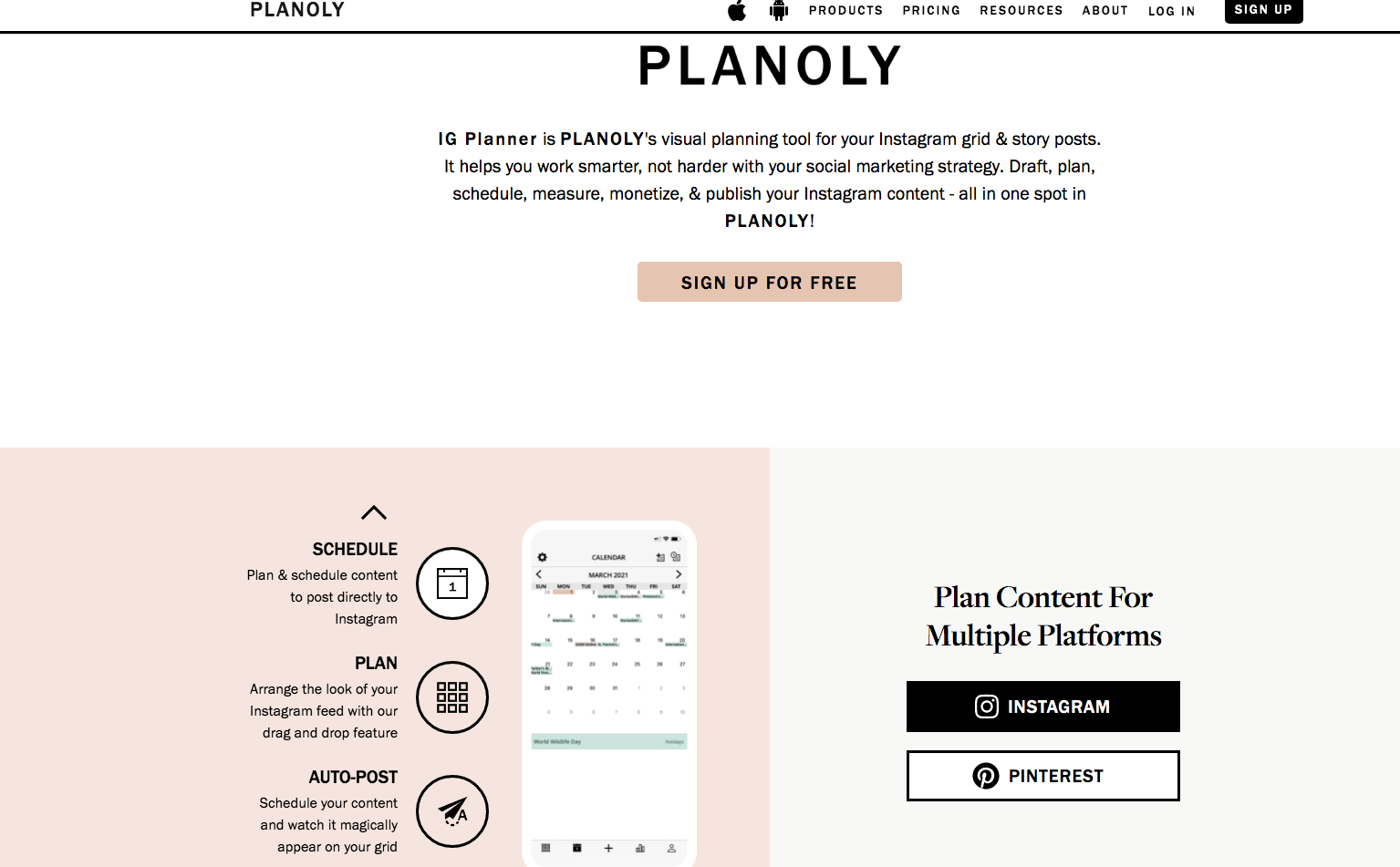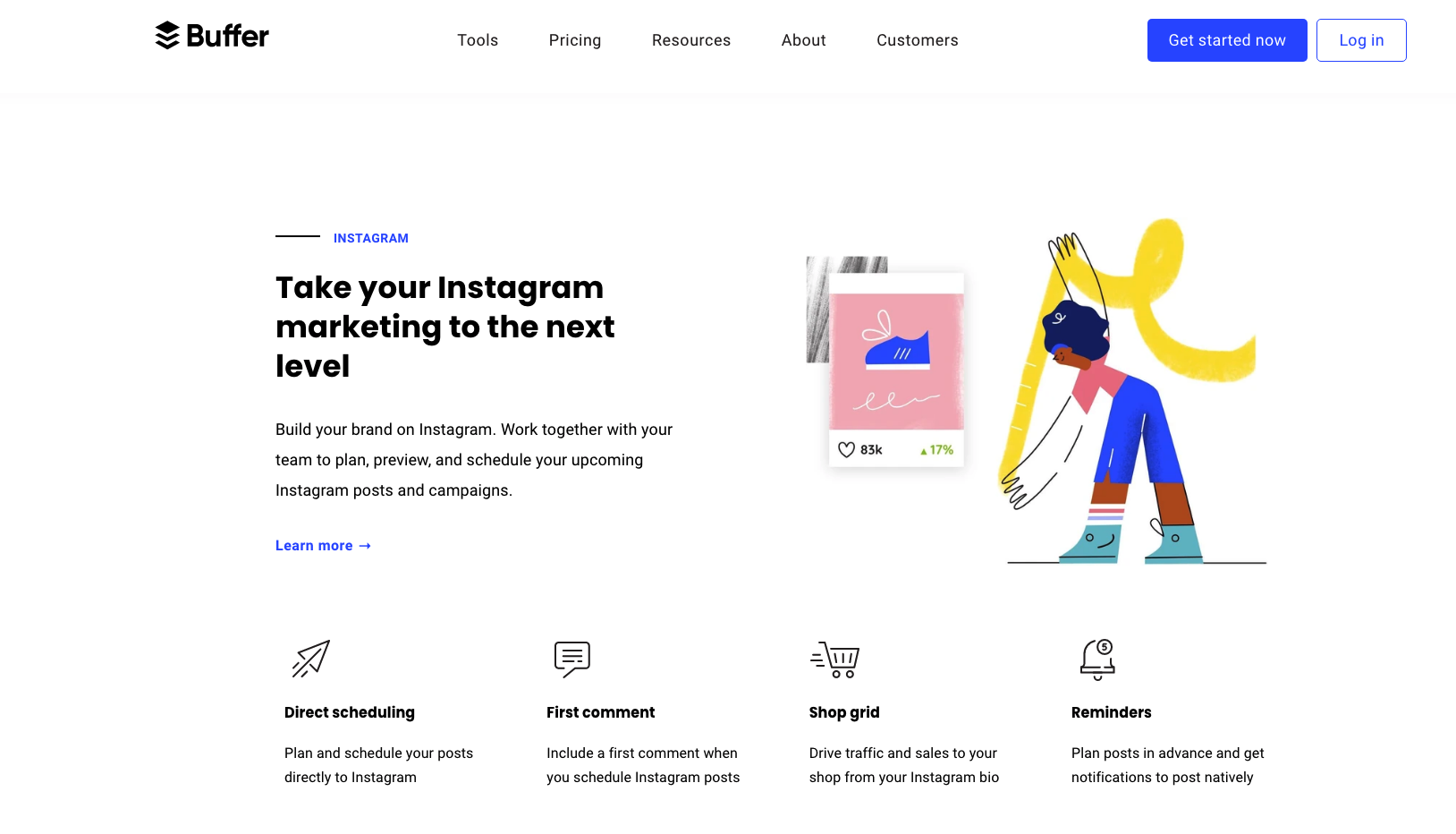As a small business owner, there are many pieces of your business to stay on top of, and if you are a one woman show, you are wearing all the hats! One strategy for keeping your business organized is using systems and tools that work well with each other. This is why using a suite of products like the ones in Google Workspace is such a helpful way to keep business and blogging tasks in order. I previously wrote a blog post about the awesome things that you can do with Google Workspace as a blogger (https://laurenmyersco.com/blog/gsuite-blogging), but since this post there are even more things that I have used the apps for, and not just for blogging! Today I will be discussing 5 more things you can do with Google Workspace.
As a refresher, Google Workspace is a suite of Google products that serve different purposes with the intention to work seamlessly together in your business and in organizational teams. For example, the main apps that I use from Google Workspace are the following:
Google Docs-I use this for all long-form written content, and to plan/outline my courses and e-products.
Google Sheets- I use this for automatically tracking my market research results from Twitter and to automatically keep track of business expenses for tax time.
Google Drive- I use this to store important business documents and contracts
Google Slides- I use this for creating presentations for in-person conferences and online conferences.
And of course Google Email (professional business email)- this is used for all business email communication and is totally professional because my email address includes my website domain name.
To use these products, you only need a Google account, however, the paid version offers so much more that is helpful for business owners, and starts at only $6 a month (this is WAY less than the amount people spend on coffee/tea each day!). The true tea is all of these apps and more come standard with a professional Gmail account, and the email is what is actually $6 a month, so the app extras are actually an added bonus! So yes, Google Docs has a limited free version, but the paid version is pure GOLD. Read a little more about Google Workspace here and all the things that is includes.
Now, lets get into it! I wrote a post previously about ways that you can use Google Workspace (fka GSuite) as a blogger, and today I will be sharing more ways you can use it as a business owner. Adding on to my previous Google Workspace post, these are 5 more things you can do with Google Workspace apps:
1. Google Sheets
Automatically track business expenses.
Something that has tremendously helped to keep me organized with bookkeeping and accounting is having automated tasks set up that automatically add business transactions to a tracking spreadsheet that I import to my bookkeeping program when it’s tax time. So those transactions for things like email marketing, domain renewal, website renewal, Pinterest Ads, etc. automatically are tracked in my Google Sheet when the receipt is received in my Google Email account. Since I started doing this, tax time has been such a breeze when reporting my expenses.
2. Google Docs
Keep track of your brand details in a Brand Guide (logos, color swatches, fonts).
When you create various forms of content, it’s important to stick with your brand colors and fonts to keep a consistent presence across the web and in print. Create a Brand Guide containing the codes for your brand colors (RGB and Hex for web color codes, and CMYK for print color codes), the primary and secondary sets of fonts used for your brand and even your logo in different sizes, formats and colors (you should always have color and black and white versions of your logo). These things can be tracked in a Google Doc for reference whenever needed. The great thing about Google Docs (and other Google apps) is that there is an offline option, so you can always access the data even with no connection!
3. Google Drive
Store and share business forms and contracts (storage space starts at 30GB).
It’s a great idea to have a backup of your business forms outside of your computer hard drive. If you do not have your own form of external storage, a Google Drive cloud account is a great alternative for storing your business documents. This is also a great place to store contracts for working with other companies and client contracts. You can grant access to others to view and edit the documents as well.
4. Google Meet
Host meetings, conferences and masterclasses.
If you are in the coaching or training business, Google Meet is a great option for conducting online meetings. With the Business Starter Google Workspace plan, you can host meetings with up to 100 participants, but can’t save the recording. If you want to save recordings to your Google Drive, you can do this with the next tier up in Google Workspace (the Business Standard plan is just $12 a month and comes with even more features!).
5. Google Slides
Record presentations to post for free or to purchase.
If you find yourself making presentations for online or in-person conferences and events or making pitch decks for brand collaborations, Google Slides is a great choice! You can create various types of content in your presentations, and it even works offline! I recently had an in-person presentation that I was giving at a conference, and the WiFi at the location was flakey. Luckily, I had already created an offline version of the presentation, so I didn’t need to use a connection to present at all!
As a bonus, here are a few other apps to note that are a part of Google Workspace:
Google Calendar- integrates seamlessly with many scheduling apps, so your meetings and other appointments can be added automatically.
Google Forms- create client intake forms, questionnaires, survey’s, etc. easily.
Google Sites- easily create websites (internal sites or sites for the public to view) easily with drag-and-drop templates.
Google Currents- communicate with your team on different topics so everyone is on the same page (similar to Slack)
Now that you know more ways to use Google Workspace and why it is soooo worth the $6 per month (reminder: the professional email in itself is worth $6 a month- the rest of the apps are perks!), go ahead and check it out! If you use Google Workspace currently, I’d love to know how you use it and if you love it! Let me know in the comments.