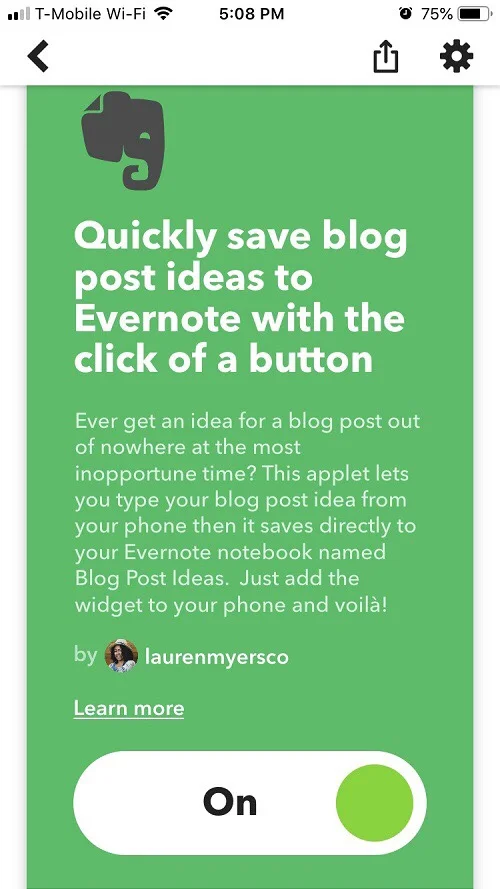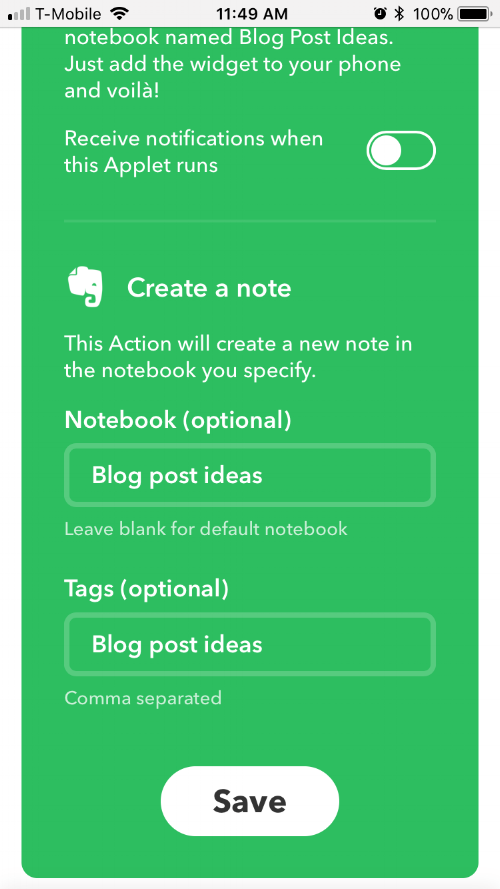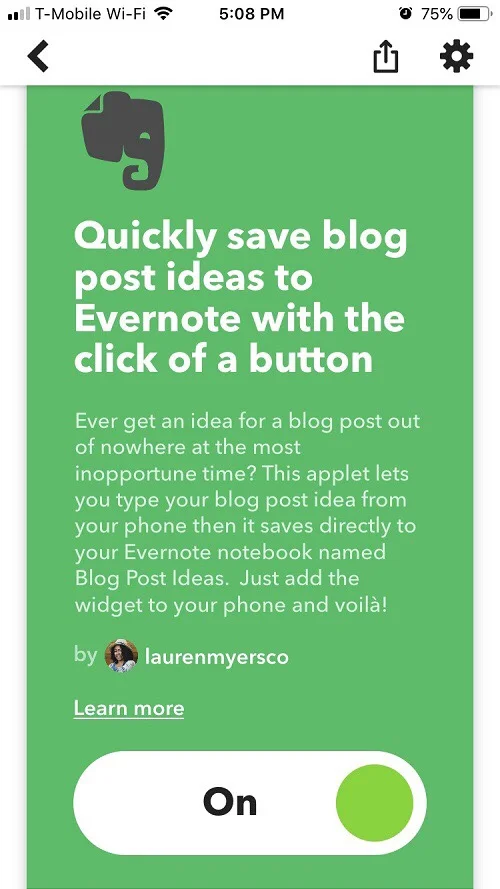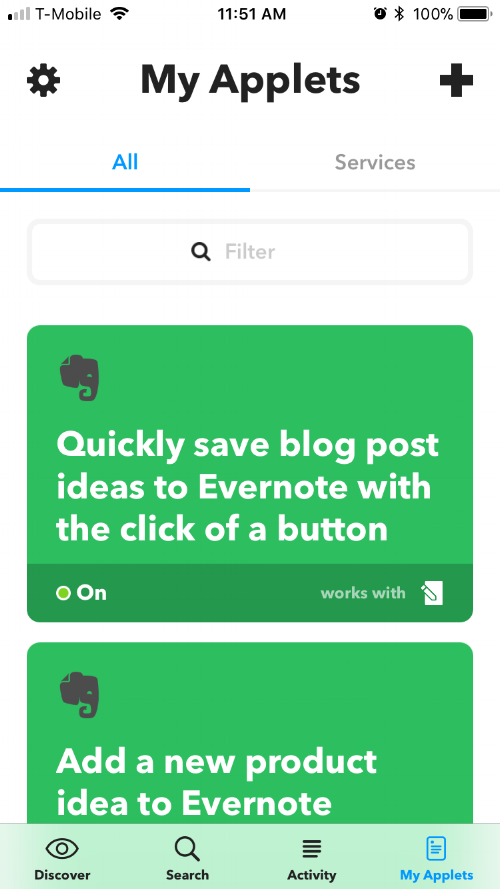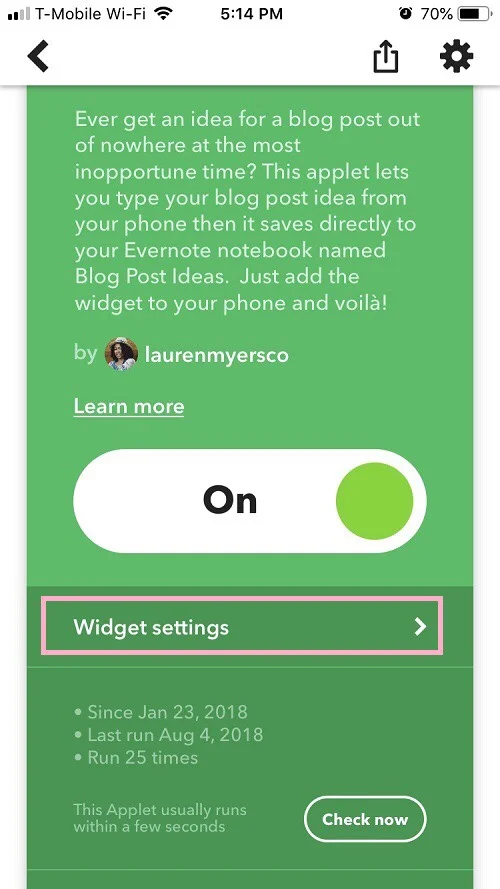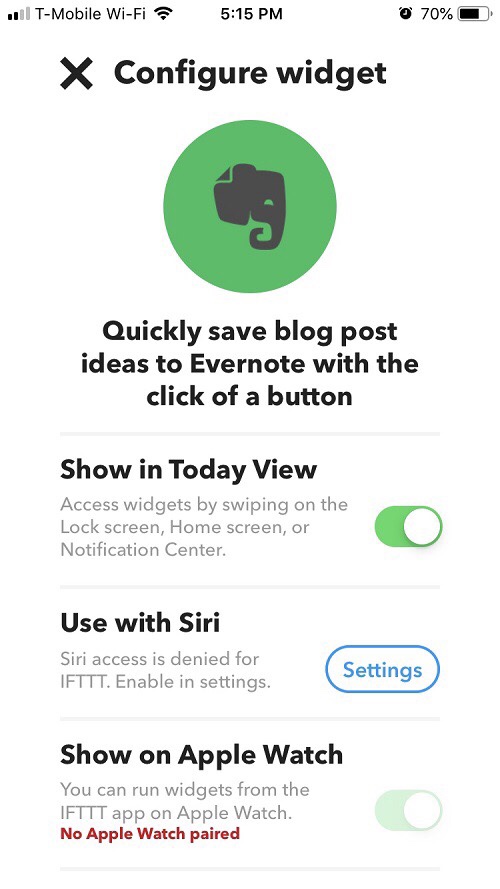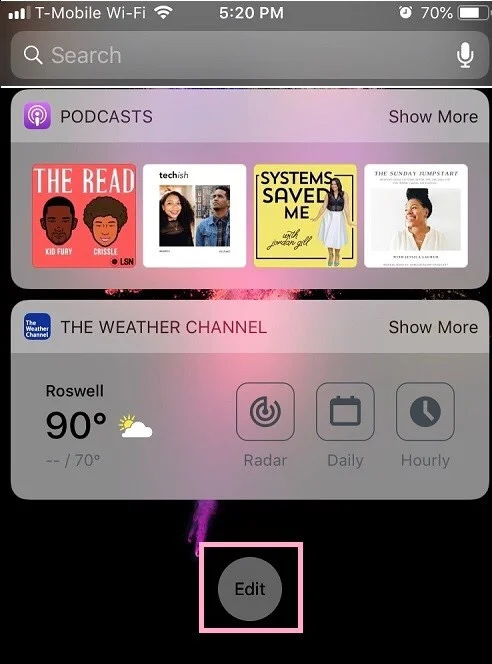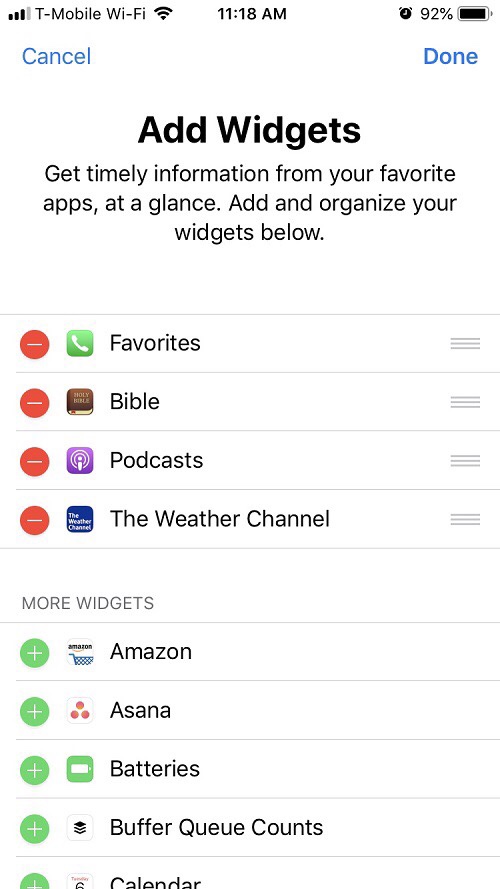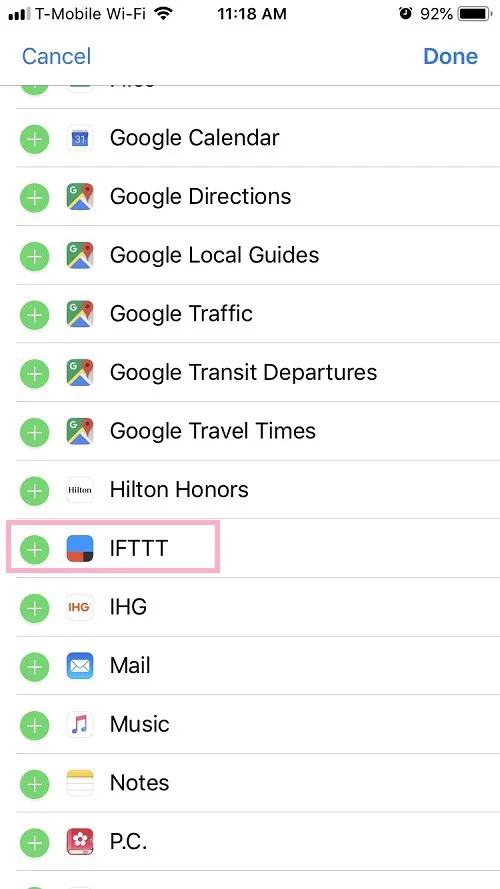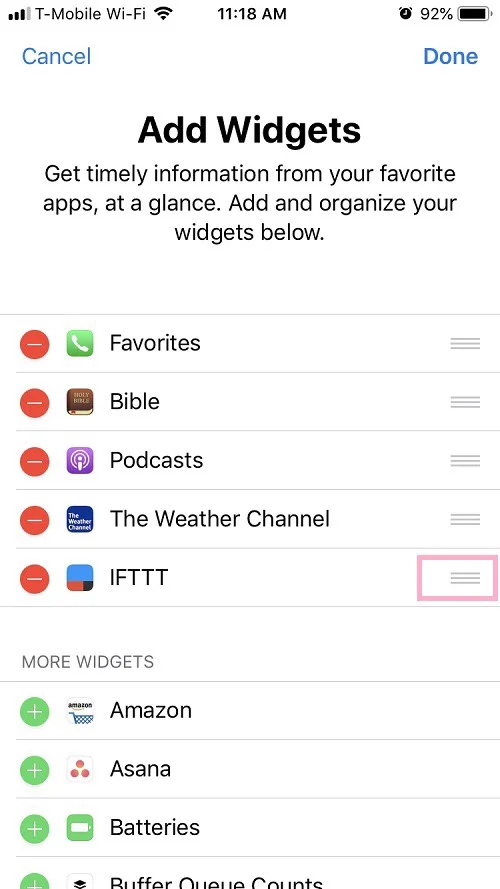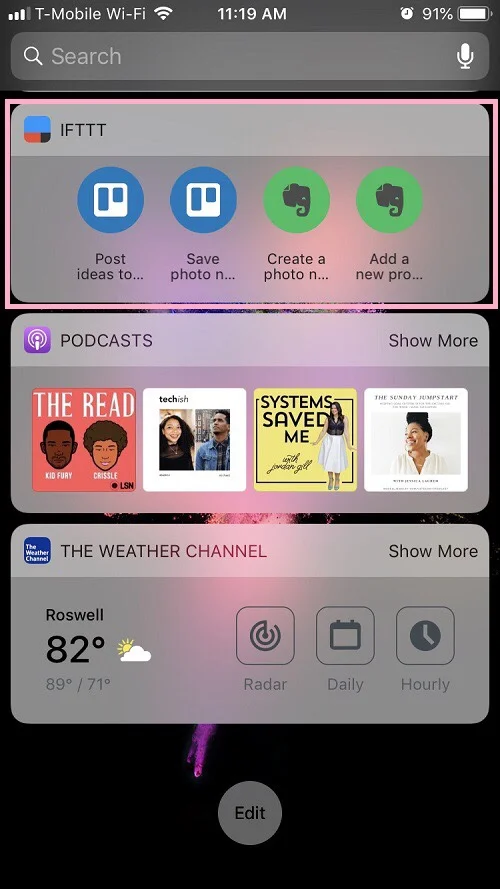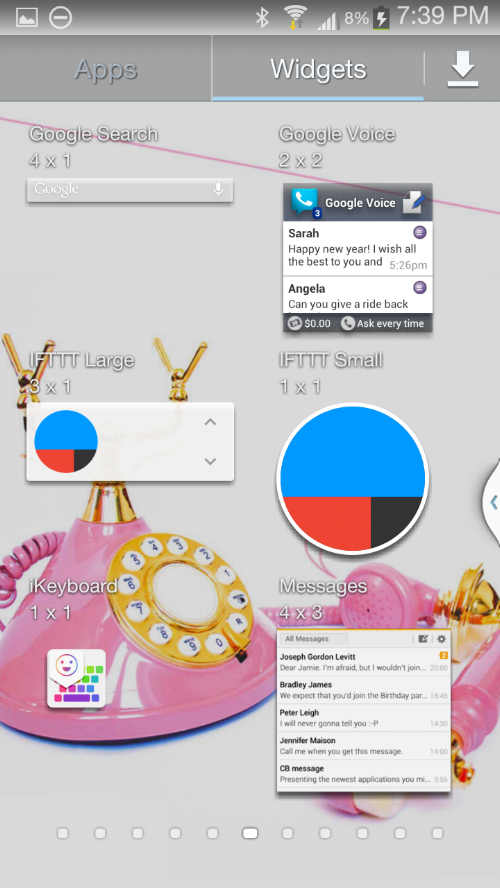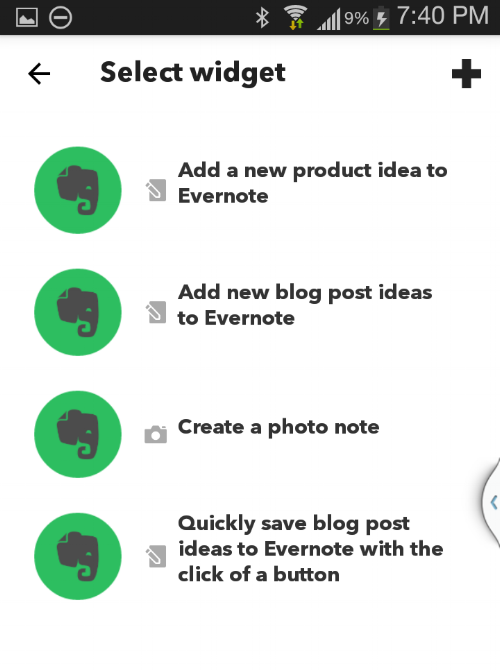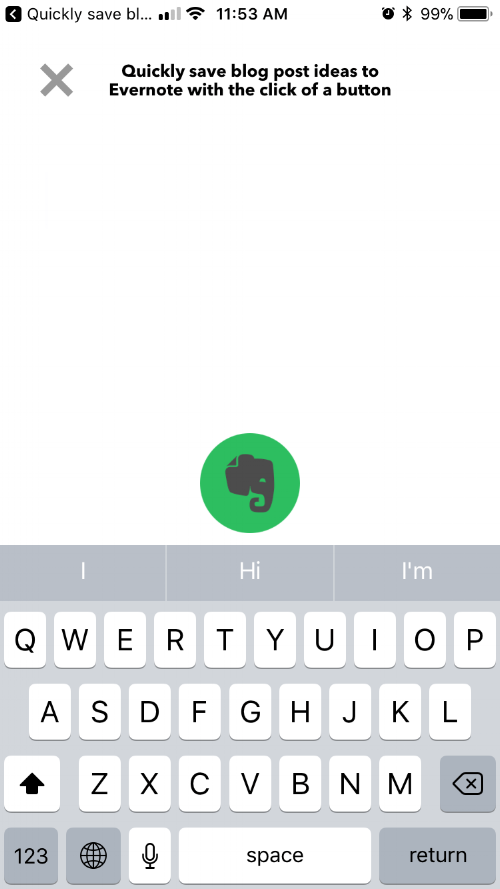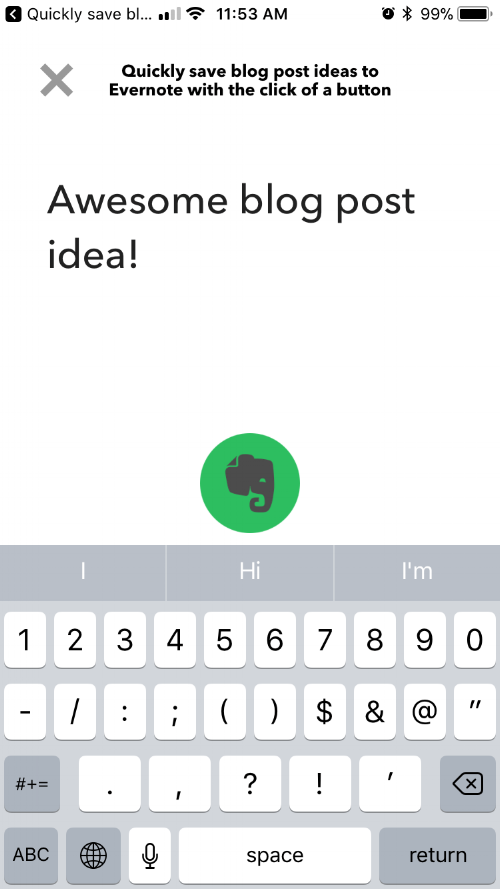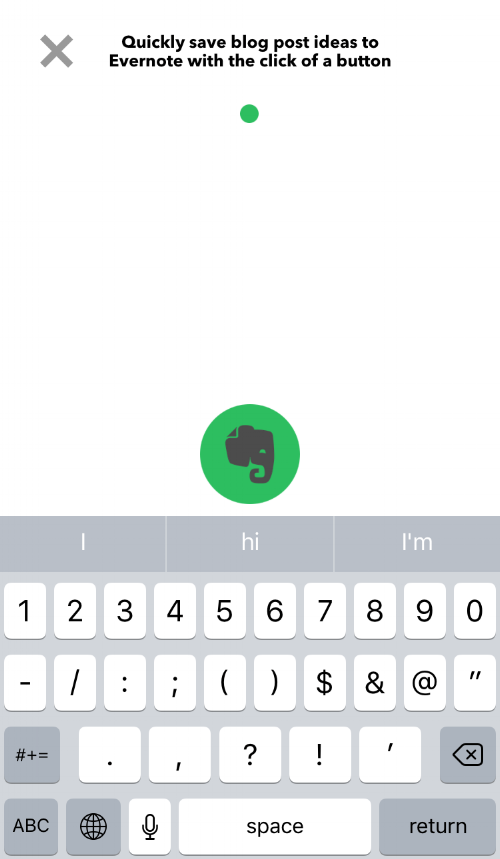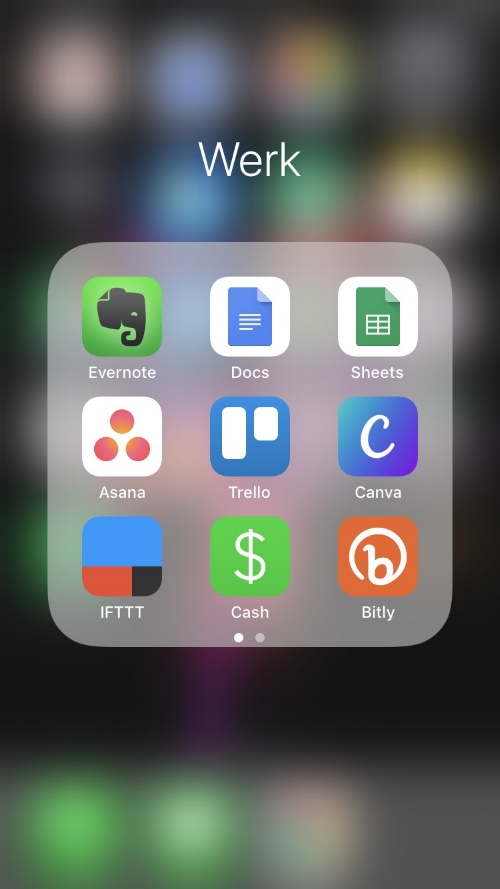The next installment for blog organization this month is organizing your ideas. Has this ever happened to you? It’s 3AM and you’re in the middle of getting some good sleep. Suddenly you wake up and have an awesome idea for a blog post. You have no paper or pen next to the bed and you don’t want to save the idea to your phone because it will just get lost in the shuffle of your other notes. You end up falling back asleep but never wrote the idea down, then the next day when you try to remember it...no such luck.
Getting a great idea at the most inopportune time is a pretty common thing. It’s not enough to just jot it down on paper (papers get lost with the other papers of ideas that you’ve already written and have scattered around the house), you need to keep your thoughts organized in the quickest way possible. Today I will be discussing a way to keep track of those middle of the night thoughts and random blog post ideas and even keep them all organized together quickly.
I use digital tools, apps and systems to keep things running around here. One of the tools that I use daily is IFTTT which is an automation tool that links various apps and programs together to perform tasks for you so that you don’t have to do them yourself (NECESSARY when you work a 9-5 and run a blog!).
Related: Zapier vs. IFTTT: Who Automated it Better?
I also use Evernote to keep track of all my ideas for blog posts, courses, products, etc. Evernote is a digital note taking system that allows you to create different notebooks full of text notes, photo notes, voice notes, etc. You can also tag your notes so that it’s easy to find related ideas with a simple keyword search. I like to describe Evernote as a note app on steroids.
Why are these two apps so important? Because you can use them to create quick notes that are automatically added to the Evernote notebook of your choice with the tag of your choice...all with the click of just one button!
You may be wondering “Why do I need to get this in my life?”.
It’s perfect for those middle of the night ideas when you want to keep track of your ideas quickly and with minimal effort (good luck trying to type, tag and place a note in the correct notebook while you’re half asleep in the middle of the night!). It’s also awesome for when you’re on the go and want to quickly save an idea in an organized way rather than throwing it into a default note app that has no kind of organization attached to it. With this system, you provide the idea and let the automation handle the rest (filing, tagging, choosing the right notebook, etc.)
You may also be wondering “So how does this work??”. It’s a simple free IFTTT widget that you add to your phone. I created this widget, so there is minimal setup on your end!
Here’s how you do it:
Before getting started, you need to sign up for an Evernote account (free) and an IFTTT account (free, too!). You also need to install both apps onto your phone. Once you have installed them, this is how you get this time-saving, idea organization tool up and running:
Step 1- Visit this link which will take you to the IFTTT applet that I have created.
Step 2- Turn the Applet on (if this is your first time connecting your Evernote to IFTTT, you will be prompted to login to Evernote and give IFTTT permission to access your Evernote account).
Step 3- Scroll down to “Notebook” and “Tags”. There are default values in these fields, but you can change them to anything that you want. For example, if you have a notebook or tags that you use for blogging already, you can change them to that.
Step 4- Once complete, click Save. The applet is now "On".
Step 5- Next, open the IFTTT app on your phone. Once you log in, you should see a list of your applets under "My Applets". Click the applet that you just created.
Now you're going to add the widget to your mobile device.
On an iPhone:
Step 6- Scroll to the bottom of the applet and click "Widget Settings".
Step 7- Turn “Show in Today View” on.
Step 8- Exit the IFTTT app, go to your home screen then swipe right to view the widget section.
Step 9- Tap "Edit” to open the available widgets.
Step 10- Scroll to the IFTTT widget then click the “+” to add the widget.
You can reorder the widgets to your liking. When complete tap “Done” then the widget will appear on your device.
On an Android:
Step 6- Go to “Apps and Widgets” on the home screen (long press on the screen for the window to appear).
Step 7- Select the Widgets tab then scroll to the IFTTT options. I chose IFTTT small 1x1 for this example.
Step 8- Select the applet that you just created
Step 9- Drag the widget where you want it to live on your home screen and you're done!
Normal Use
Now when you want to save a blog post idea to Evernote, all you have to do is this:
Open the widget from your home screen.
Type your idea, then click the Evernote logo on the bottom.
A status circle will animate on the top of the screen, then your note will upload to Evernote.
Now open up the Evernote app and your note will appear in the Notebook that you specified with the tag that you specified.
If you click on the exclamation mark at the top, the Note Details will open and you will see all tags that are associated.
I hope this solution to those "middle of the night" or "random time" ideas will be helpful for you! Let me know if you try this out and how it works out for you in the comments!