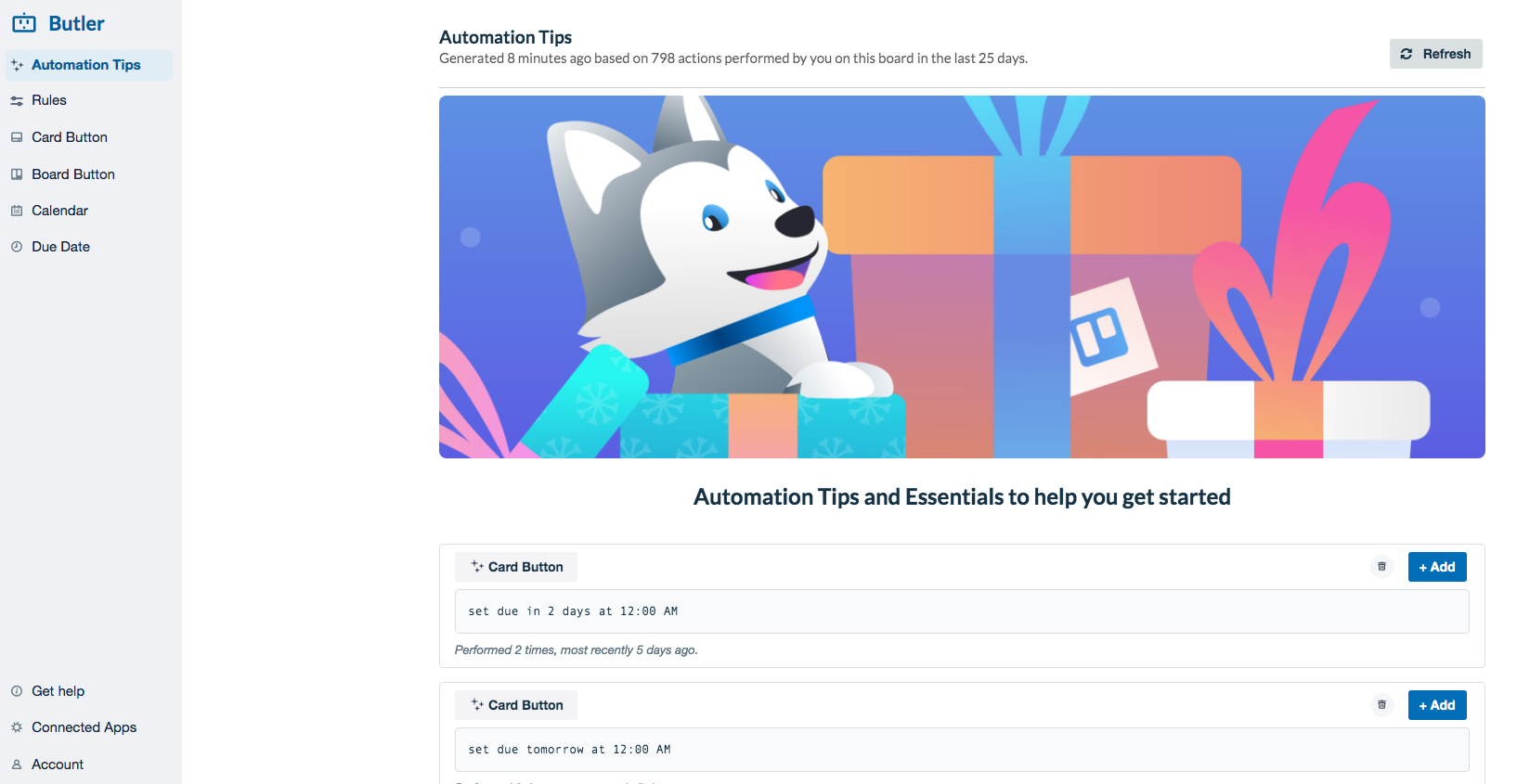Call me crazy, but I love watching morning routine videos on YouTube in my spare time! Something about them is soothing, and I like to get a glimpse into the things that people do to set their day up for success (especially how they make their coffee/tea!).
I believe the key to a solid morning routine is preparation, and when you have children, mornings can be even more hectic with no preparation. Today I will be sharing 6 ways to simplify your morning routine and minimize (or even eliminate) the stress of the morning rush.
1. Select and iron clothes for the week
This is one of the best things I do that helps to keep the mornings flowing. I choose my daughter’s clothes for the week every Sunday (I sometimes also iron them on Sundays), so in the morning I just pull the outfit for the day, lay the clothes out and let her get dressed. Before I started getting her clothes together in advance, I would find myself wasting at least 10 minutes of the day trying to find what she’s going to wear and ironing everything. That’s 50 minutes a week wasted! Now it takes around 15 minutes once a week to get everything out and prepared because I’m not stressed from a time crunch and my mind is more prepared to get it all done with ease.
2. Make lunches at night
Something that I have always done is prepare my lunch the night before work. I like to sleep in, so the more I can get done in advance, the better! When my daughter began going to school, I did the same for her lunches. Again, I am not trying to be stressed out in the morning or deal with a time crunch. By making her lunch at night, I save time in the morning to allow myself to have a smooth morning and sleep in a little longer. The key to making lunches is to have a good variety on hand of items at all times. Here's a post all about how I prep my daughters lunches.
3. Put vitamins together and put a glass of water next to them
We should be taking vitamins daily. It can be easy to forget this important part of your day, so if you are trying to get into the habit of taking them, keep them on the counter along with a glass of water the night before so you will see them and take them right then. I’m not a fan of swallowing pills, so I have an awesome liquid vitamin that stays refrigerated. I keep the bottle right in the front so it’s the first thing I see when I open the fridge!
4. Prep or program your coffee/tea
Whatever your morning beverage of choice, you can prep the items at night for easy making in the morning. If you have a programmable coffee maker, utilize that feature and let the smell of your coffee greet you without having to make it yourself in the mornings. If you don’t have a programmable machine, you can just have all of your items laid out for easy access (mug, sweetener, frother, premeasured beans, etc.). These small things add up and contribute to a smoother morning with less time wasted.
5. Cook and freeze breakfast items
There are many items that can be made in advance and frozen for breakfast during the week. I love to do this with pancakes and biscuits, but this can also be done for breakfast casseroles, breakfast burritos, sausage biscuits, etc. By making these things ahead of time, breakfast preparation in the morning is faster and the meal can be warming up while you’re getting dressed, packing bags, doing your hair, etc.
6. Get a decent night of sleep to prevent snoozing.
I say decent because good oftentimes doesn’t happen since we’re busy doing all the things! Aim for a decent night of sleep- maybe 6 hours? If you get a good night of rest, you will wake up not feeling the need to sleep longer and hit snooze. Snooze is the frenemy you wish you never had. It makes you happy to snooze, but you end up losing time in the mornings and this is oftentimes the cause of a hectic morning. I am a self-professed night owl, but lately I have been consciously going to bed earlier than normal. I have noticed a HUGE difference in how I feel, obviously, but I also have a larger window to have “me time” before I log in for the work day. This is because after my husband and daughter leave for the day, I have another hour to relax and do things for me that I normally would put off because I’d go back to sleep for the hour instead. Don’t get me wrong, sometimes me time still involves getting another hour of sleep, but it doesn’t happen as often as it did because I no longer physically feel the need for it as much as I used to.
What are some things you do to have a smooth morning? Do you have a morning routine that you love, or is it something that you’re working on perfecting? I’d love to know- tell me in the comments.