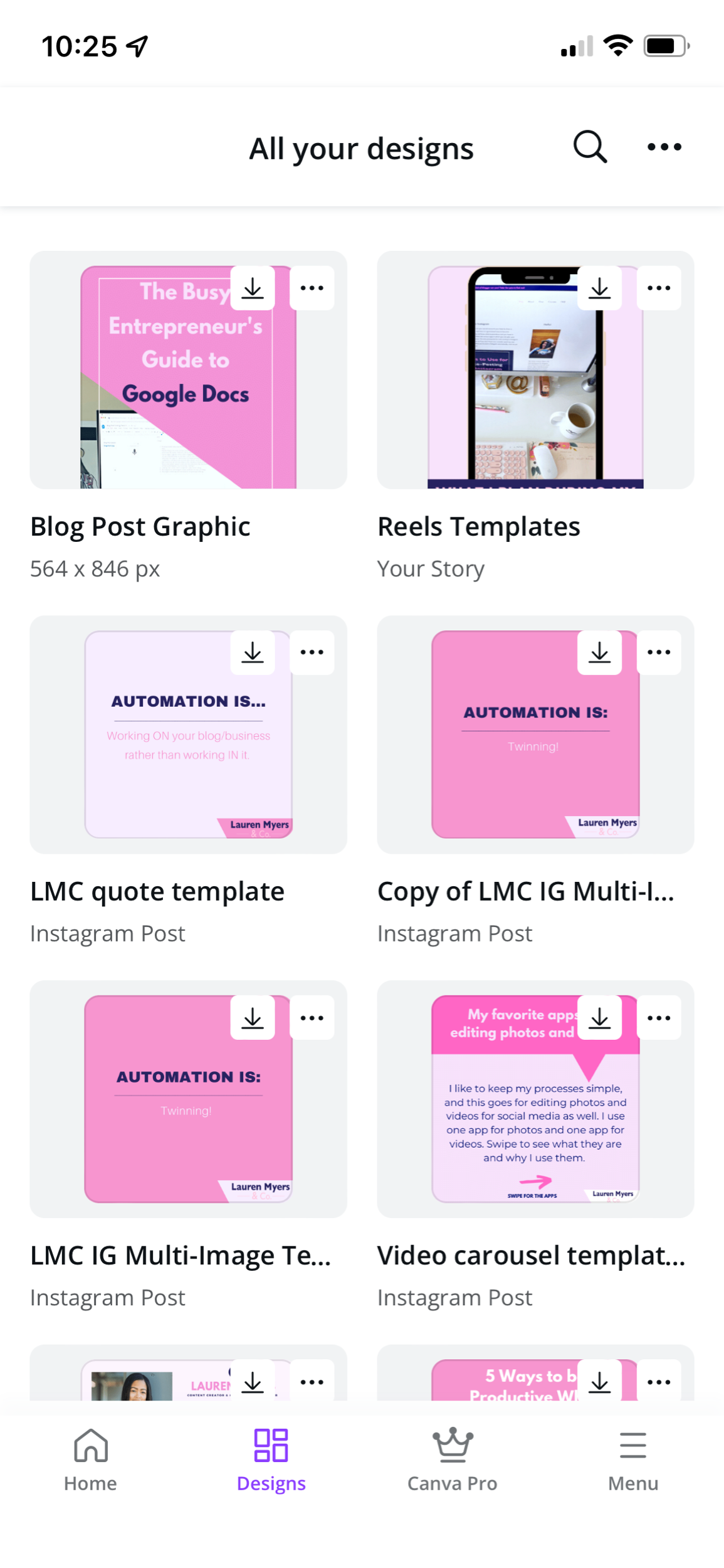Now that Spring is officially here (yay!), you might have the bug for renewing, reorganizing, cleaning, etc. It’s only natural to feel this way because of Spring being the start of awakening and growth. I will definitely be spring cleaning and organizing my house, but I also wanted to share some ideas on how to organize your content creation process through batching.
First lets start out with the question, what is batching?
Batching (or Content Batching) is when you work on a group of tasks all at once rather than spreading it out over time. This is a great way to knock out content creation in a set time frame and ultimately save you time. Batching is great because it helps to keep you focused on the task at hand- if you know you work on emails and social content for a dedicated time frame, that’s all you will work on so you won’t get sidetracked. I find that I am most productive and present when I batch content because everything is streamlined.
If you are looking to save time in your content creation process, here are 5 ways to consider grouping your tasks for batch processing.
1/ Group tasks by difficulty
Sometimes it can be easier to complete a chunk of smaller/easy tasks at once than spreading them out across your content workflow. For example, easy tasks that can be grouped together and completed in a block of time would be replying to social media comments/questions, replying to emails and choosing your reels to post for the week. Give yourself a set amount of time to do these things at the frequency of your choice. You may also like to get more time consuming or intense tasks done and out of the way. If this is the case, group tasks like editing photos and videos into one batch. This may be all you do for that day, but you will not have to focus on it anymore for the week. Think of your easy, intermediate and advanced tasks for your business, group them by difficulty and think of what tasks you would like to complete together through batching.
2/ Group tasks by theme
You can also batch by grouping similar tasks together such as writing (blog posts for the month, emails for the month, social media copy for the week, etc.), photography (shooting various photos for blog and social one day, editing and scheduling the photos a different day), or content planning. When you batch by theme, you can stay in a groove by working on the full process for that theme. Sometimes when you break tasks out into different days, you can lose momentum with getting that task done. By dedicating a block of time to focus on one themed set of tasks, your ideas will still be fresh and the drive to work on them will likely stick around.
3/ Group tasks by time
You can also group tasks together by the time that it will take to complete them. If you want to batch tasks for one hour, think of tasks that take 10-15 minutes to do, and put 4 or 5 of them together to finish in that hour. These tasks can be totally unrelated, but the main idea is to knock out a lot of quick tasks. Conversely, if you want to spend 5 hours batching content, choose 5 tasks that take one hour to complete. Again, these can be totally unrelated- the idea here is to get the tasks completed based on how long it takes to do them. You may even want to mix one long task with three smaller tasks for a good balance. This works great as well because it gives your brain a break from working on an intense task to focus on something a little more low key.
4/ Group tasks by goal
If you have a specific goal for the month, quarter, etc. you can group your tasks together by your goals. For example, group by weekly goals, monthly goals, etc. You can spread out your batching to focus on weekly goals one day and monthly goals the next. This is a great way to stay on track to accomplish your goals and it keeps your goals in the forefront of your mind because you’re dedicating time to work towards them.
How to do this:
Write your daily, weekly, monthly, quarterly and annual goals.
Write tasks down that will help you to accomplish each goal.
Group the tasks together that are geared toward each goal.
Choose the time frame that you will dedicate to work on each task group.
5/ Group tasks by your availability
Finally, and most importantly, group tasks together by your schedule/availability. Some days you just cannot work on certain tasks. For example, maybe you have a day job, so recording videos with the natural daylight isn’t possible because you have to work. That would mean your availability for recording contents is limited to non-work hours and the weekend/off days. You also may have a hectic weekend schedule, so weekdays may be better for you to work on certain tasks. You know what your availability is, so to accomplish this, write down your weekly schedule and obligations and carve out time in between to schedule a batch of tasks to work on each week/month.
It’s also important to have boundaries especially when you have a lot going on in your life and schedule. When working towards building your brand/business, your spare time is valuable and should be partially dedicated to growing your business. This means getting comfortable with telling people no if what they’re asking of you will intrude on your content creation schedule.
I hope these tips inspired you to review your content creation and business tasks and determine what can be grouped together and worked on in batches. If you currently batch your content creation process, what are the things you have grouped together? I’d love to hear in the comments below!