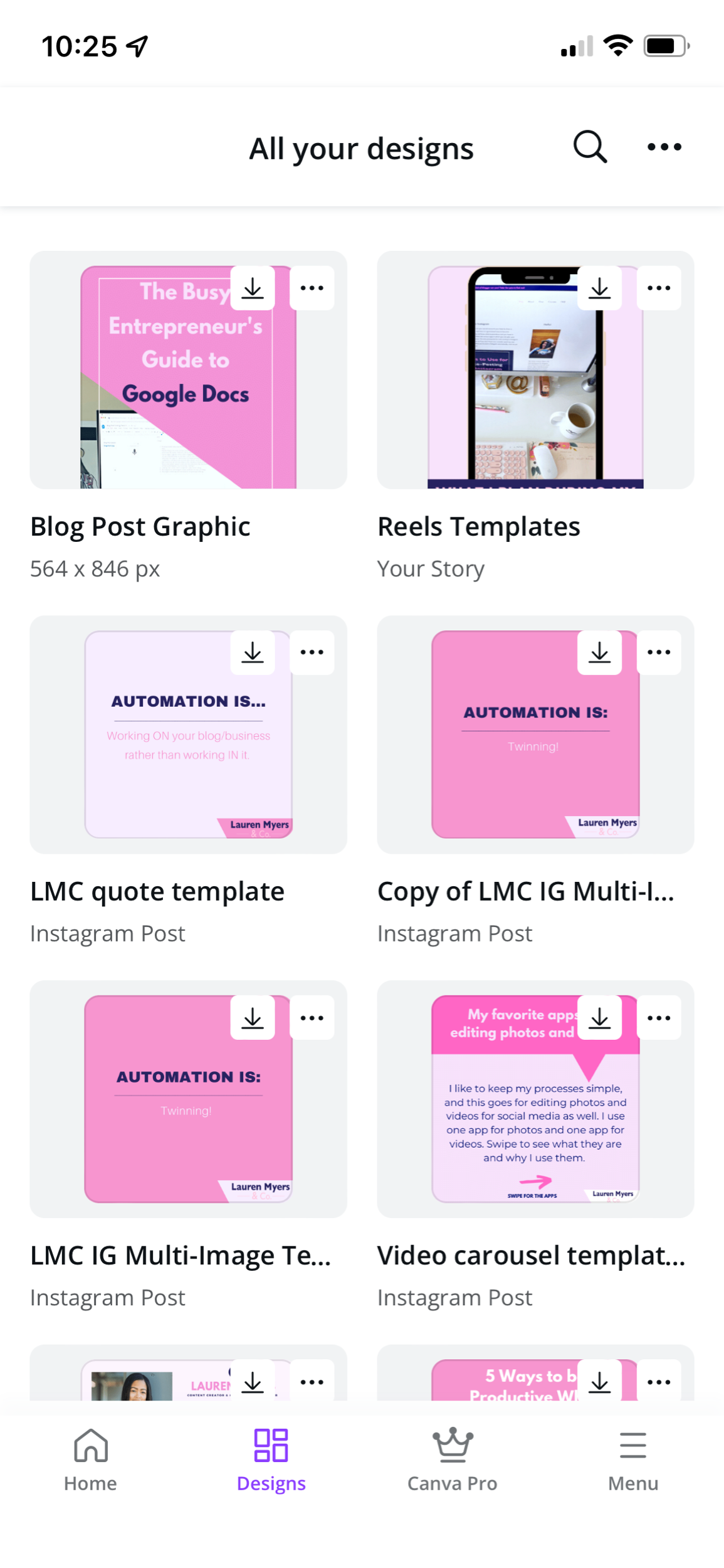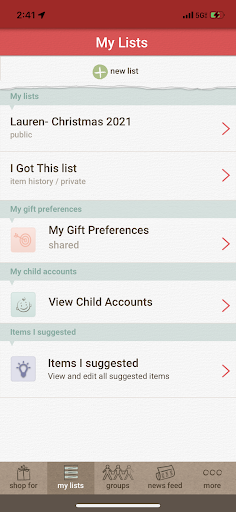I have been a Canva user for around 7 years now. Over the years, they have continued to add more and more useful features to their platform, and I have discovered new ways to streamline my processes in an effort to save time. Templates are a great way to minimize the time spent on content creation, and Canva is just the app to do it in! Not only do they have loads of graphic and design elements, they also make it easy to design for your brand and keep your look consistent! Brand recognition is important especially now with so many brands out there in the same niche. Since Canva also has a mobile app, it makes it easier to create on your phone and desktop so you can post on the go or at your desk.
Here are my top 5 templates that everyone should have in place to streamline their social media posting process.
1/ Instagram Stories
Instagram story templates help to bring your story together and keep a consistent look and vibe throughout the whole story. You can create an opening and/or ending image for your stories. Perhaps your opening slide can show the day of the week with a glimpse into your morning routine and your ending slide for the day can be your last piece of a nighttime routine. You can also use the templates for all slides in a story for a branded background with text and images on top. Get creative, and think about the story you want to tell.
You can also create an “Ad Break” template for your stories if you work with brands. This “Ad Break” slide will let viewers know that the following slides are for brand partnership promotion, and you can also let them know that any type of engagement from them counts and helps you to continue sharing products that they will love. This is a great way to be authentic and transparent with your audience- something that we love to see on social media!
Story image size: 1080 x 1920 pixels
2/ Reels Cover Photo
Reels are incredibly popular now, so creating a custom reel cover will make your Reels feed have a consistent and cohesive brand look. You can easily upload a reel cover image when getting your reel ready to post by clicking the image that says “Cover” on the reel description page. You then click “Add from camera roll”, navigate to your template folder and upload the photo.
Reels cover image size: 1080 x 1920 pixels
3/ Feed Posts
Although Instagram has added many new features and types of content to post on the app, the original feed still draws viewers in. Users will often post quotes to their feed. If this is something you want to start doing, it’s a great idea to make two or three branded templates to give your feed an extra jolt of excitement, and give a professional, consistent look. These can also be used to spotlight an image of someone that you want to promote, a class you will be hosting, or a product/service that you will be releasing soon.
Instagram feed image sizes:
Square-1080 x 1080; Landscape- 1080 x 608; Portrait 1080 x 1350
4/ Carousel Posts
Informative carousel posts are great to include on your Instagram feed. When viewers swipe through the images of the carousel, it increases your engagement and their likelihood to share your tips with others. If you have a nicely branded carousel template, it can also encourage viewers to swipe through.
Instagram feed carousel image sizes:
Square-1080 x 1080; Landscape- 1080 x 608; Portrait 1080 x 1350
5/ Engagement Suggestion Slide
Along with a carousel template, at the end of the carousel you can have a static slide that encourages engagement by suggesting the viewer like, share, save or comment on the post. This small nudge often results in more engagement! These slides can be used in so many ways- maybe by providing a small blurb about you and/or your business so people that don’t follow you can connect with you quickly and potentially follow you from the info they read on the slide. The possibilities are endless!
Instagram feed image sizes:
Square-1080 x 1080; Landscape- 1080 x 608; Portrait 1080 x 1350
Once you have decided on the templates you want to create, I would recommend following these steps to streamline your posting process:
Step 1: Create a folder on your phone and computer for easy access to your templates.
Step 2: Create your templates
Evergreen templates (these templates will not be edited before posting): Engagement suggestion slide, stories ad break, and story backgrounds.
Ever-changing templates (these templates will be edited before posting): Carousel posts, Reels covers, and feed posts.
Step 3: Save the templates to the appropriate folders on your phone and/or computer.
Step 4: Create your posts
For Evergreen templates, upload the template to your Stories and add text and/or images.
For Ever-changing templates, create the unique post contents in Canva, save the image(s) to your device, then upload (or schedule!) your post.
I hope this post has encouraged you to look a little deeper into Canva and what it has to offer. Do you use Canva or any other tool to create social media template graphics? Tell me all about it in the comments!