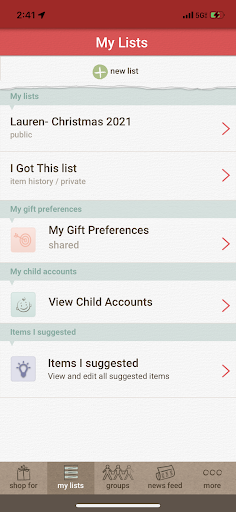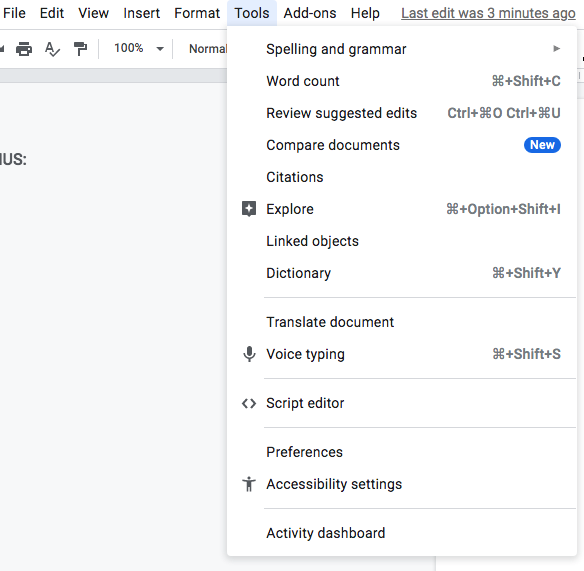The holiday season is in full effect! If you’re like me, you may have a busy month full of fun activities and events surrounding the holidays. With all there is to coordinate, it can get overwhelming when you don’t have a good system in place to keep track of important things. I love to use digital tools to stay organized especially during the holiday season. Today I will be discussing the three tools that help me stay on track for the holidays.
1/ Trello
Of course Trello would be listed here because it’s my favorite way to organize my world haha!
I have a Trello board dedicated to planning things out for Christmas such as table decor, games, recipes, and a daily list of things to do for the week leading up to Christmas Day. Since Trello has an awesome mobile app, it is easy to view your things to do on the go.
Here is a snippet of my Christmas Trello board for this year:
This is one of the checklists that I created in a card. The checklists keep you on top of your game!
2/ Giftster
My family sends Christmas wish lists out to each other and we purchase items from their lists. We were doing this through email for years and it was difficult to keep track of who is getting what for whom, and also remembering to remove the person from the To line of the email so they didn’t see what you were planning to get them. We also do Secret Santa, so we would get together on Thanksgiving to pull names. BUT- sometimes we would forget to pull names so we’ve had to find creative ways to pull names when we weren’t together. All of this became too much to deal with and I knew there had to be a better way.
One day I did a search for Secret Santa drawings and came across Giftster. It turned out to be what I was looking for and more! Giftster is an online tool where you can create wish lists for any occasion and share them with your friends and family. Wish lists are great to use because you can give people ideas of things you would like (no more awkward gifts!).
Adding items to your wishlist is so simple- all you have to do is paste a web link to the item and all details are pulled in, or you can simply type the name of an item you want if there is no link available. The image, description, price, and link to the item are all pulled in. It’s so convenient! And yes, these are some of the actual items on my wishlist this year haha!
The app also has a Secret Santa option which will do an automatic name draw for you (automation!). You can enter your Secret Santa rules to send to everyone in your family/friend group. This makes Secret Santa such a convenient and easy thing to do.
Giftster can be accessed through the computer or their app. The app is great for tracking your shopping list, editing and adding to your wish list, and viewing other group member’s activities on the go. There is also an option for child accounts, so you can create and share a child’s wish list. All wish lists have security levels of private, shared or public.
You can also add gift preferences for your account profiles, so if there is anything that you do not like or certain colors you love, you can add these details to your preferences and much more.
Lastly, one of my favorite features of Giftster is you can see if an item on someone’s wish list is already reserved or purchased by someone else. This activity is totally confidential, so you will not know who purchased gifts for anyone, only that something is reserved by someone else. This is what makes the wishlist so great, you still will be surprised along with everyone else when opening gifts!
3/ Google Sheets
The last tool that I use for the holiday season is Google sheets to keep track of my spending for Christmas. I have a spreadsheet that lists everything that I want to purchase for everyone, how much things cost, and the total of everything against the budget that I have set for Christmas. It’s a good way for me to visually see how much I am spending, and to make sure that I am not getting off track of my budget. Since Google sheets is an app, it integrates perfectly with Trello. I can link my Google sheet to my Trello board and easily see and add new purchases to it directly from Trello.
Again, with this being an app, it makes tracking spending and viewing spending easy on the go. All tools that I use to keep Christmas time organized have an app, so it makes things run smoothly if I’m not at my computer.
There are many tools and ways to keep track of your holiday activities and spending, but these tend to be the three most frequently used tools that I use. I encourage you to take a look to see how you can use these for your holiday season as well. The holidays can be a busy time with a lot of things to keep in order, so having easy tools to use (especially on the go) will help to make your holiday season less stressful and more peaceful. I would love to know if you use any apps or other tools to keep your holiday season organized. Leave a comment below and let me know!