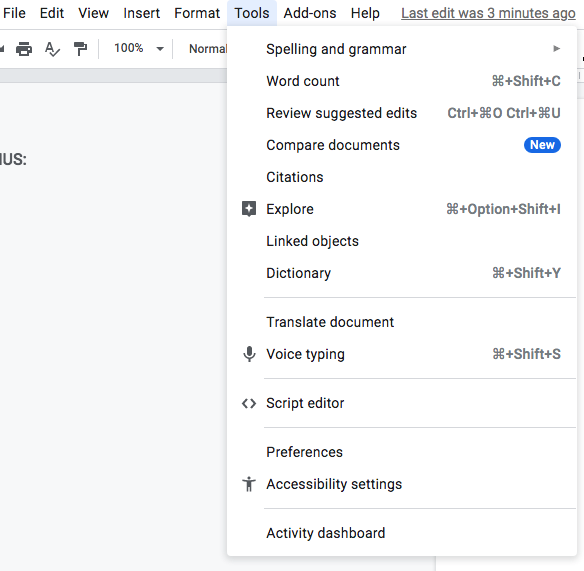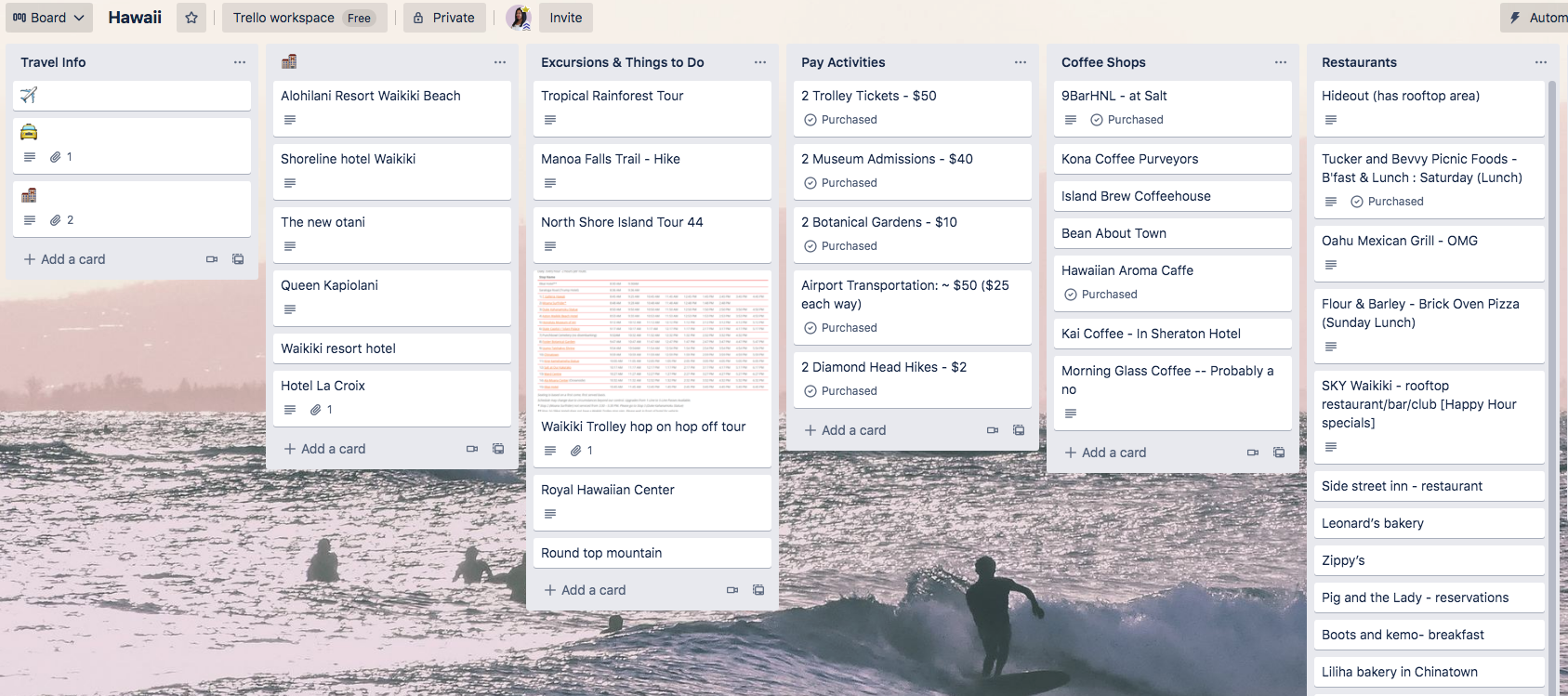I have been using Google Docs since 2007- almost 15 years! Back then with its standard features, I quickly fell in love with it, so now that it has greatly evolved, I have even stronger feelings for it. There is so much to love about Google Docs (here’s a post with examples and here is another), but today I want to share specific things that you can do with Google Docs that are must-haves for busy entrepreneurs and bloggers.
To start, let’s talk about what Google Docs is and take a look at it.
Google Docs is Google’s tool for word processing. This means if you need to type different documents for your business, this is where you can do it.
If you know Microsoft Word, you will feel right at home with Google Docs because it is a similar structure as MS Word.
There are various features in Google Docs that make it easy to get your documents created and provide a professional look such as charts and graphs, images, tables, and font formatting.
Now that you have an idea of what Google Docs is and how you can use it, let’s get into the awesome features that it has to offer for busy entrepreneurs and bloggers.
1. Collaboration
This is probably the most important thing that is available in Google Docs if you are a busy entrepreneur. If you work on brand collaborations or if you have a team that works with you, the ability to collaborate in a doc is great! You can easily share files, allow others to edit your files, leave comments, mark up the doc, have a chat inside of the doc itself, and much more. These are things that make it a smooth process when others are involved in a task or project, and also when everyone needs access to the details so everyone can be on the same page.
2. Make docs available offline
This is one of my favorite features because I am all about productivity and not relying on a wifi or data connection to get things done. You can make any file available offline so if for some reason you find yourself with no connection but you still need to work on something or view contents in a doc, you can still do that. You must make the file available offline on the device that you will be viewing/working on first, and when you make changes to it, they will be synced to the cloud once you have a connection and open the doc again.
3. Voice Dictation (mobile and Chrome)
This is another awesome feature for a busy person, because you can multitask! If you are working on a document that is long-form (writing a letter, writing a pitch, writing a blog post, writing a book, writing an email marketing email, etc.), you can transcribe your words to text by either selecting the microphone in the menu bar (this only works in the Google Chrome web browser currently) or by clicking the microphone on your keyboard on your phone. Once you click the microphone, you can speak out whatever content you need to, and you can also work on something else at the same time. I like to cook or drive (safely) while using voice dictation!
Mobile Voice Dictation- click the microphone in the keyboard then begin speaking when the voice bar appears:
Desktop Voice Dictation- navigate to “Tools -> Voice typing” then click “Click to speak” when the microphone appears:
4. Compatible with MS Word
As an entrepreneur working with other brands, you may find yourself receiving contracts or other documents that originated in Microsoft Word. The great thing about Google Docs is that it is compatible with MS Word documents, so you can easily open and edit them without having Word installed on your machine. You can also save a Google Doc as an MS Word doc with little to no change in format (some features in MS Word are not compatible with Google Docs, but the basics are there!). This is great because you may not want to purchase MS Word, so this is a great way to put the purchase off for a little longer (or maybe even forever depending on how you use it!).
5. There’s an App for that!
As with any productivity tool, the option of using an app is crucial. Luckily, Google Docs has a mobile app so you can be productive on the go. The great thing about the app is the same features of the desktop version are available in it as well. You can access docs that you create, and also make them available off-line. This is key when you are a busy entrepreneur: the ability to respond and work on things while you are away from your desk. It could be as simple as reviewing a contract that was updated, or edits that were made to a document by your assistant. If you are on the go, you can still view these edits, make changes and submit them through the app.
App home view: App features:
App formatting options:
6. It’s a part of Google Workspace
Google Workspace is the product that contains all of Google's Productivity apps such as Google Docs, Google Sheets, Google Forms, Google Slides, Google Drive, etc. When you use Google Docs, you can easily integrate with the other Google tools inside the document. If you want to insert a graph from a spreadsheet, you can easily import it from your Google drive. If you want to add an image from a document into a Google slide, you can easily save the image to your Google keep and import to slides. The ability for all of these tools to work together makes your processes much smoother and streamlined.
Here is a post all about Google workspace and how you can use it to your fullest abilities.
7. Integrates with other business and Productivity tools
If you use other tools to run your business, you can easily integrate them with Google Docs. Tools outside of Google Workspace can be integrated in other apps such as Trello, Asana, or Slack. These integrations can either happen through the other digital tool, or by using an automation tool such as Zapier or IFTTT. This opens up the productivity of your business, because you can automate processes rather than hiring out to have these things completed. Simple things such as saving attachments of Google Docs to your Google Drive or Dropbox are things that can be done through automation tools. If you are a one woman show, automation is definitely your best friend because it will get the job done just as you would do it if not better and faster.
These are a few ways that Google Docs is a key piece of an entrepreneur's business. Do you use Google Docs in your business? I would love to know your favorite features. Leave a comment about it below.