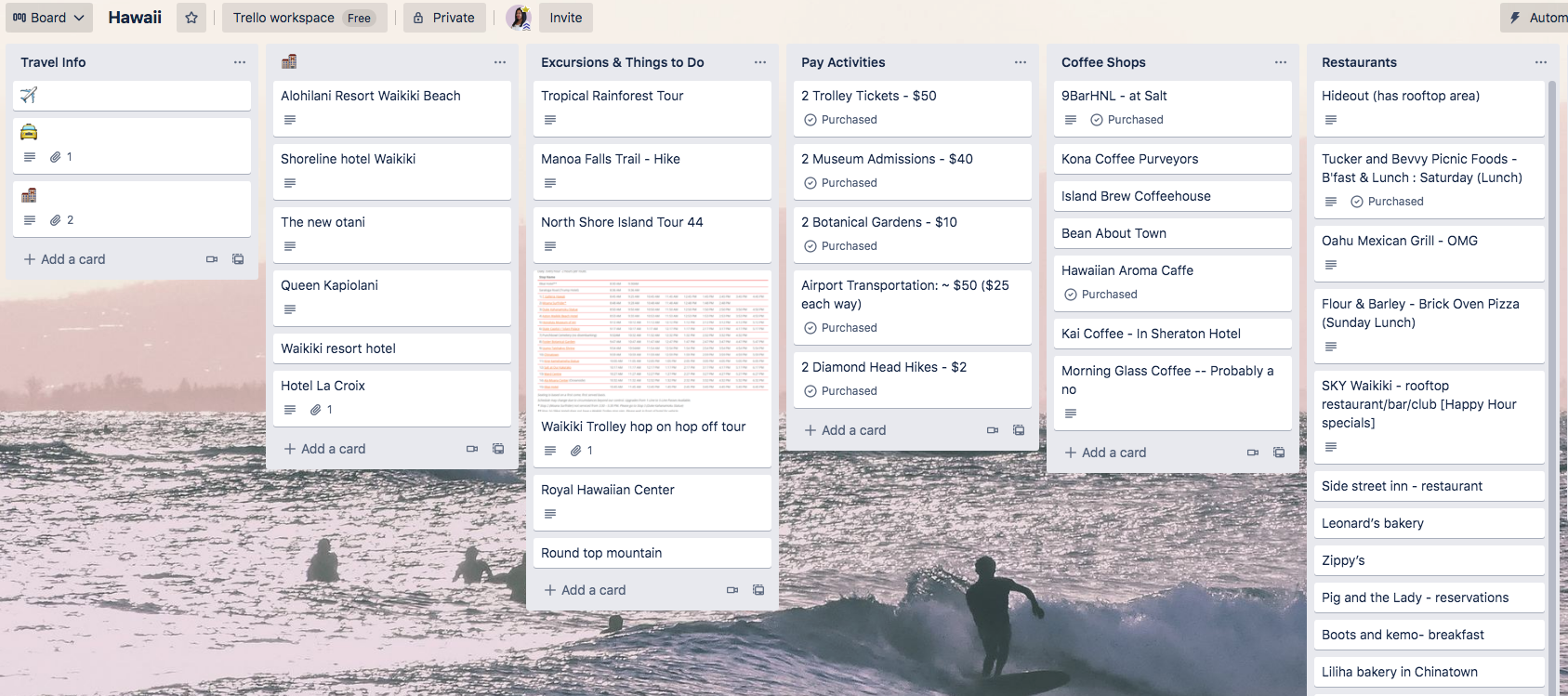If you’ve followed me or have been a reader of my blog for a while...really even in the past 3-6 months...you know that I love to use Trello to plan out...my life ha! Something that I love to plan in Trello outside of my business content are vacations. Now that the world is starting to open back up again, the travel bug is ready to come out of many people! I’ll be heading out for a summer family vacation soon and wanted to share ways that I use Trello to get organized and plan out my vacations.
To start, I generally use 2-3 boards, but that’s only because I like to keep certain pieces of planning separated. You can use any combination of these board ideas, but I will explain what I do:
Board 1: Trip Research
I have a board that I put content on from my research of restaurants, coffee shops, things to do in the area, hotels, rental car prices, and more. I organize all of the things I find from my research in the appropriate list for the item. I like to keep this all in one separate board because it’s essentially a brain dump. I don’t intend to visit every place on this board, but I do like to have a list to choose from when creating my actual list for vacation to-dos.
Board 2: Prep Week
My prep week board contains all of my to-dos for the 7 days leading up to the day we leave for vacation as well as a packing list. I have a packing list for myself which contains cards such as tech items, personal care items, and miscellaneous items. I also have a list for my daughter's items that need to be packed containing her toys/entertainment items, vitamins, snacks, etc.
After the packing lists comes the 7 lists dedicated to each day for the week. On the day of the week lists, I include the things that I need to do each day to prepare such as pack clothes, do my hair and nails, download movies to devices, shop for road snacks, clean the house, etc. I give myself one week to do #allthethings so I don’t stress myself out and try to do everything at the last minute. I also like to space things out so I don’t forget anything, and since I’m packing for two people it’s a lot more to remember. By the way...is it just me or is it annoying that my husband can pack for a week long trip in one evening? LOL
Here is an example of one of the checklists in the packing list:
Board 3: Vacation Week
The third board that I plan is dedicated to the week that we will be on vacation. This board also contains lists for the days of the week and the restaurants, things to do, places to see, etc. I also have a list that contains travel information such as lodging information, flight schedules, rental car info, etc. I like to keep all of these items together in one board because the actual information and events that we will be doing are all in one place. Also, since Trello has an App, I can easily access my information on the go (even with no connection!).
Depending on the type of vacation that I’m going on I may not plan out the things to do in as much detail. If it’s a relaxing getaway to unwind, I don’t use this kind of board because I like to be a little more free flowing. If it’s a family vacation where we will be going to a new city and WANT to do everything, yes, I am planning each day out. There have been too many vacations where I have not planned things out or done extensive research of the local restaurants and things to do, and have found myself ordering pizza for dinner that I could have gotten at home. To avoid this, and to check out the local cuisine and more, the plans are needed.
As I mentioned, if you like the idea of planning out your vacation, you can use any combination of the boards I use for inspiration. I use the first two always, and third if I'm visiting somewhere new and want to really explore the area. Try this out the next time you are vacation planning- it will make things so much easier to manage and navigate!
How do you normally prepare for vacation? Let me know in the comments!