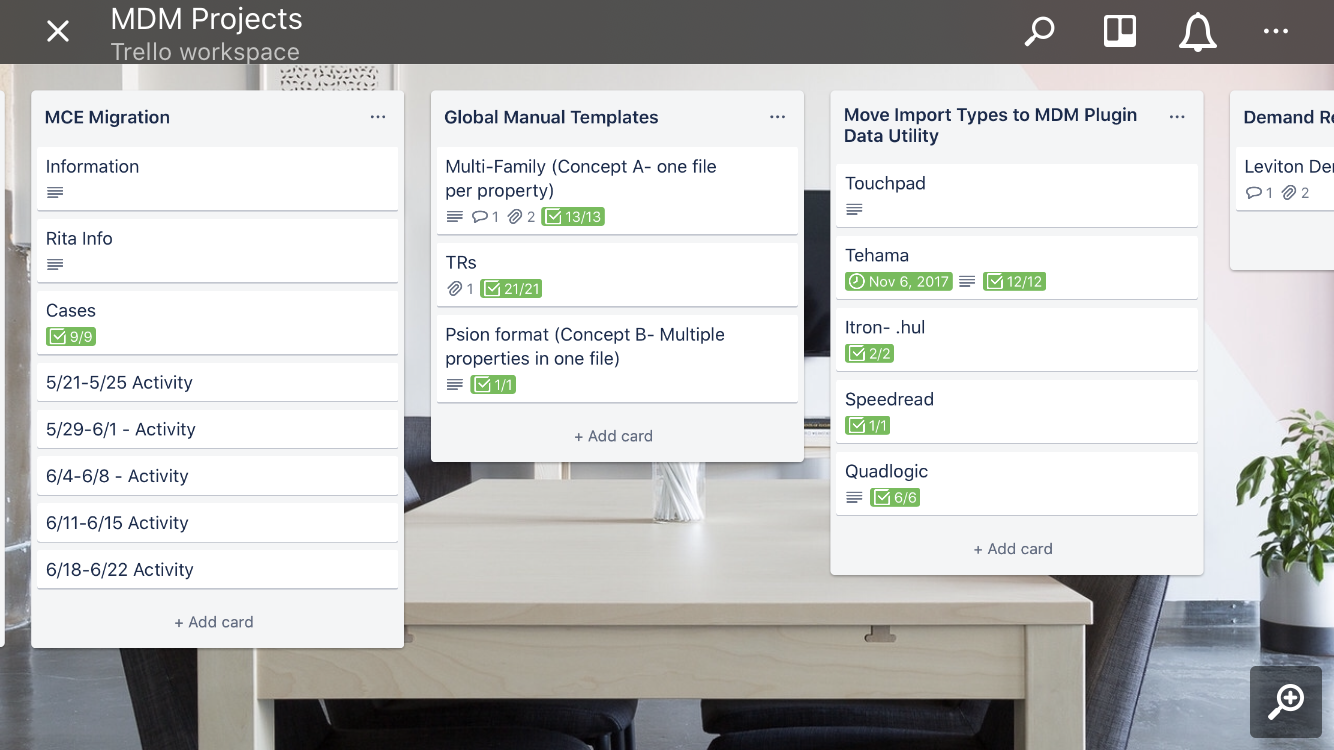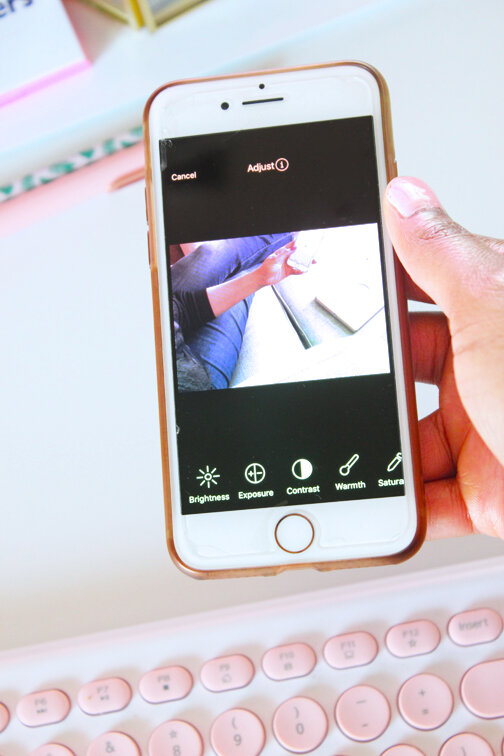I love using apps that make my business and blogging processes smoother and more organized. My favorite tool to use for planning is Trello because it’s easy to use, contains so many useful features and integrates seamlessly with a variety of apps. Here’s a post that goes more in depth on what Trello can do. When I started using Trello it was for my business planning, however, the more I used it the more I realized that I could use it in everyday life. Their lists and calendar view make it so easy to plan and organize things, so it’s my go-to when creating lists that are related to everyday life. Today I will be sharing 12 ways you can use Trello in your daily life unrelated to business and blogging!
1.Daily Schedule
You can easily add your daily schedule to a Trello Board so you will always know what needs to be done each day and at what time. The calendar view also makes it simple to visualize your schedule and tasks for each day.
2. Vacation Planning
One of my favorite parts of vacation planning is doing it all in a Trello board! It makes the planning process so smooth. I generally have two boards for vacation planning- one for prep leading up to travel day and one for the days of vacation. I create lists for things that would be fun to do, restaurants and coffee shops that look good (yes, I create a list in this board that specifically lists the coffee shops I want to visit, haha!), places to stop along the way if we’re taking a road trip, etc.
3. Prep List
This board is where I list the 7 days prior to travel departure day and plan the tasks to complete for each day. When tasks are planned out over a week, it makes it easier to tackle them because each task is spaced out so you’re not waiting until the last minute to do them. This also makes it easier to remember what to pack so you won’t forget items that are easy to forget. Some of the lists that I have in my vacation prep board are packing lists (clothing and food/snacks), home tasks to complete before leaving (cleaning for example), shopping lists, etc.
4. Vacation List
I also create a board for the duration of vacation. It includes travel itineraries (hotel confirmations, flight info, rental car info, etc.), what we will do each day, where we will eat, etc. Of course things don’t always go as planned and often change, but as I always say, it’s better to have a plan than none at all.
Another great Trello feature that helps with vacation planning is a map feature where you can enter an address and the location map will appear in the board. This is incredibly helpful to have as a visual when planning activities.
5. Chore Chart
Trello is great for planning chores to do daily, weekly, bi-weekly, monthly and quarterly. You can easily create lists for each of these times and list what to do for each time frame. If you have a digital family hub or family tablet, you can easily view the chores in a central location so you can stick to your cleaning schedule consistently and everyone in your family can easily access their chore list.
6. Meal Planning
Trello is a great place to store recipes that you’d like to try and also to plan out your meals for the week. Since you can paste photos in your lists, you can visually plan your meals as well (adds an extra special touch to your board!).
7. Party/Event Planning
What better way to keep up with party planning than in an organized Trello board?! I love to plan parties and events in Trello. Lists for color scheme ideas, theme ideas, food and drink ideas, music/playlists, games, etc. makes the planning process smooth and fun! I love to choose a board background that is somehow related to the event just to give it an extra fun touch (I actually add background photos to all my Trello boards matching the theme of the board because…aesthetics haha!).
Trello is also great for wedding planning. With the schedule feature, you can set due dates for specific tasks to keep yourself on track with all that you need to do. Appointments, gown ideas, honeymoon ideas, etc. All of this can be planned and organized in Trello. Again, you can paste images into your lists and make a beautifully planned board for your wedding.
8. Christmas/Holiday Planning
Every year that we host Christmas, I make a Trello board to plan out all that I have to do leading up to it. This is similar to the party planning and vacation boards in that I plan tasks to do each day for the week leading up to Christmas. This means, cleaning different areas of the house on certain days, grocery shopping, decorating the dinner table, etc. This helps to ease my mind at such a hectic time of the year!
You can also create holiday shopping lists in this board to keep track of what you need to purchase and for whom in a simple and organized way. Wishlist’s can be uploaded and easily stored for shopping reference as well.
9. School Schedule & Assignments
You can use a Trello board to house your child’s (or your own!) school schedule and assignments due for the week. This is also a great board to plan out projects that need to be completed including any supplies you may need to purchase to complete them. By giving your child access to the board, they can also contribute to it and mark tasks as complete.
10. Weekend Plans & Errand List (shopping list)
If your weekends are always busy and full of errand running, creating a Trello board to house what you have to do and want to do for the weekend is a great way to keep it all organized. It’s also great that Trello has an app so it makes viewing your errands easier when you’re on the go. You can also use your weekend errands board to house shopping lists for any stores that you may need to go to (the checklist feature is so helpful!).
11. Date Night Planning
If you have a set date night with your partner, it would be helpful to plan out what you want to do in a Trello board as well as ideas for things that you would want to do on future dates. You can both have access to the board and add ideas to it when you think of them. This is great also if you know your date night will be a concert or other event that is a few months away; add the future event to your Trello board so you won’t forget about it.
12. Work Projects & Tasks at Your 9-5
Although this post is for your everyday life and how to use Trello in it, a 9-5 may be a part of your everyday life. Use Trello at work to help keep your personal tasks and projects organized. I use Trello at my 9-5 to keep my tasks, projects and their progress stored in one place. My 9-5 doesn’t formally use a project management system, so I began using Trello because my position involves so many projects and I didn’t have a way to keep them organized or to track their progress. If you find yourself overwhelmed with tasks at your 9-5 and have no structured system to track them in, I highly recommend Trello (you can even share your boards with others so they can see your progress as well if necessary).
Now that you know 12 more awesome ways to organize your life in Trello, go ahead and try it out! What other tools do you use to plan and organize the everyday things in your life? Let me know in the comments!